
Choose one or more lines (using the CTRL key to select multiple lines) and then click to pay. The following screen will be displayed:

Pay: The system displays the amount for the chosen transaction.
Payment by: Specify what must be done here:
· Cash: the amount will be paid cash;
· Bank: the amount will be paid via the bank;
· Giro: the amount will be paid by giro;
· Waive: to waive the amount due. After choosing this option, another screen is displayed. Enter your password in the field Code, to allow waiving of amounts;
· Partial payment: to register a partial payment. After choosing this option, another screen is displayed. See section 414.2.2
Apart from these codes, other – library defined – codes may appear in the dropdown list.
Choose one or more lines (using the CTRL key to select multiple lines) and then click to pay. The following screen will be displayed:

Pay: The system displays the amount for the chosen transaction.
Payment by: Specify partial payment here. The system will offer the payment screen again. Now choose the correct payment method (see section 414.2.1).
For most transactions, you will want to accept payment in full. For instance, most libraries do not issue items that incur a loan charge without receiving the loan fee first.
There are parameters (in AFO 481 Main circulation parameters – Miscellaneous – Circulation workflow – General – Confirmation for cash payments) that control what happens immediately when you click the icon:
The options are:
- The system clears the total amount owing and returns to the Identify borrower form.
- When you click the Accept total payment in cash icon the system displays a form with the total amount owing:.
- Click OK to receive the total amount.
- The system clears the total amount owing and returns to the Identify borrower form.
- The system displays a form with the total amount due and a text box with the Amount paid.
- Click OK to receive the total amount.
- The system clears the total amount owing and returns to the Identify borrower form.
If the amount entered is higher than the amount to be paid, the system will next display a screen that shows the amount of change that must be given to the borrower.
This also happens when you choose . But the system will then also generate the receipt slip.
Choose a line and then this option to look at details for the amount due. After choosing this option the following screen will be displayed:
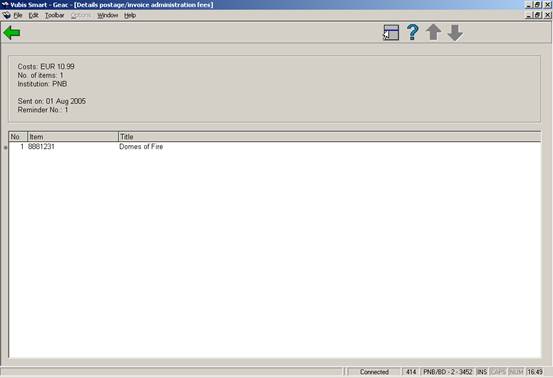
The example shows the postage fees for the first reminder.
Note
This option is only valid for payment of postage fees (overdues) and administrative charges (invoices). For all other payments this option is not valid.
Select a line and use this option to view the history of any partial payments. Information will be shown detailing the amounts received, the date, time and location at which the amounts were received an by whom.
Note
This option is only valid when in the relevant parameter AFO 481 (‘Circulation parameters – general – Miscellaneous - Circulation workflow - General’) is set.

Amount: the amount of the partial payment.
Details: This lists the date & time of the partial payment as well as the ID that registered the partial payment.
If more than one payment has been made, that is if the borrower has paid in instalments, then each payment is displayed in the message window.
Select a line and use this option to view the history of any partial payments. Information will be shown detailing the amounts received, the date, payment type.
Note
This option is only valid when in the relevant parameter AFO 481 (‘Circulation parameters – general – Miscellaneous - Circulation workflow - General’) is set.
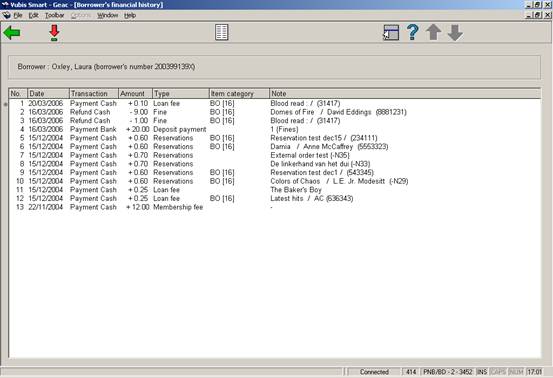
Date: The date on which the payment was made.
Transaction: this lists the transaction type. The following types are possible:
· cash (money);
· cash (other means of payment);
· via bank;
· via giro;
· waived;
· card payments.
Amount: The amount paid.
Type: Lists the payment type.
Comments: More information on the payment:
· the first 19 character of the title [for loan fees, fines and reservation fees];
· the number of items plus a description [for sales];
· the note '*** Administration ***' [for all other types].
: Choose this option for more details of a specific payment. After choosing this option the following screen will be displayed:
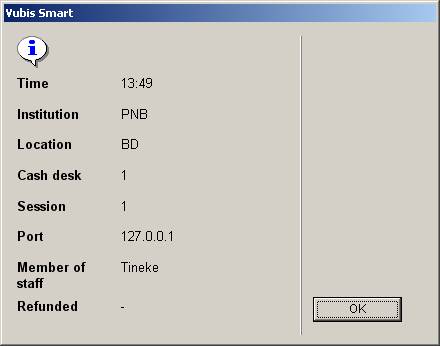
When returning items from multiple borrowers in one session in AFO 412, it is possible to end up with a payment screen on which outstanding amounts for more than one borrower are displayed:
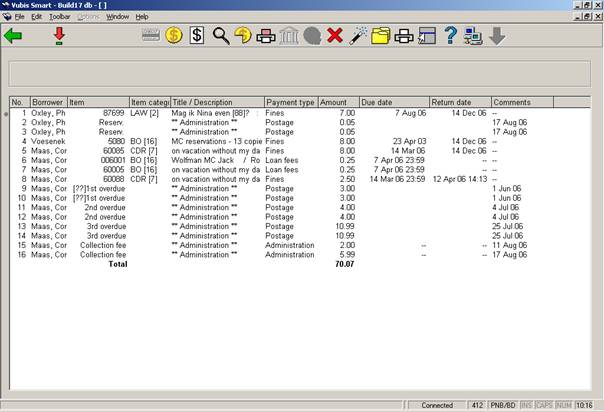
It is possible to pay the total amount for all borrowers at once, this can be useful for instance for members of one family.
By selecting individual lines you can pay specific amounts for a particular borrower.
When you use Charges by location (see the Help on AFO 497 for more information), the payment screen may look different depending on parameter settings.
If parameters have been set for certain costs, you may get a screen looking like this:

Apart from the grand total, the totals to be paid at this location (in this case nothing) and with override (in this case all) are shown. After choosing the payment option you will get a message:

Alternatively you may get a mixed screen:

Where part of the outstanding amount is payable at the current location. After choosing the payment option you will get a different message:
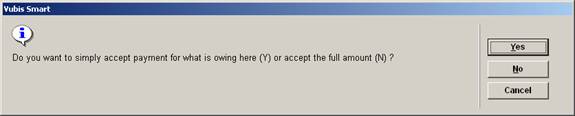
which allows you to accept only the payments for the current location or all payments.
· Document control - Change History
|
Version |
Date |
Change description |
Author |
|
1.0 |
unknown |
creation |
|
|
2.0 |
December 2006 |
changed incorrect terminology; added additional info for multiple payments and payment by location (delivered as part of release 2.4.2 build 1 updates) |
|
|
3.0 |
March 2007 |
updated doc hyperlink |
|